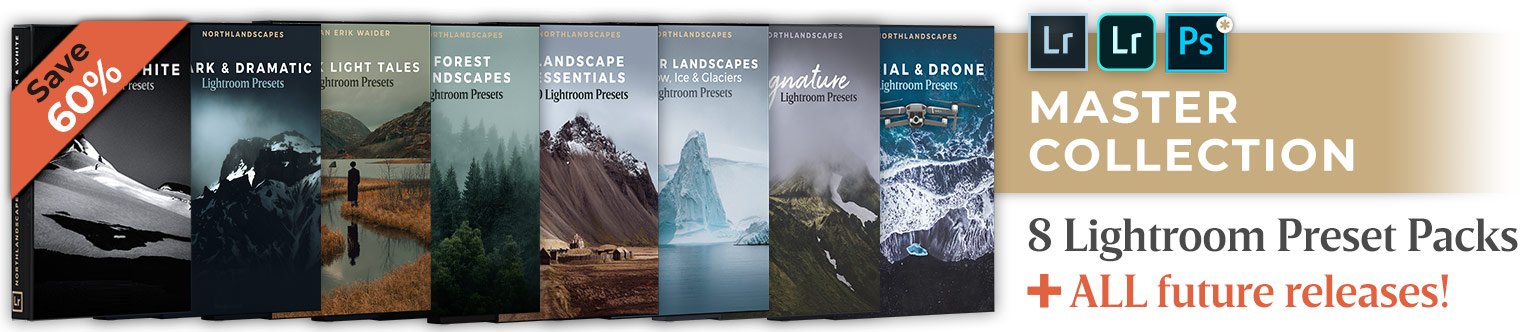What are Lightroom Profiles and How To Use Them?
With its April 2018 release of Lightroom, Adobe began highlighting a new feature in Lightroom, as part of the editing workflow: Profiles. A feature that was previously mostly reserved for very sophisticated photographers who wanted to have precise control over their raw processing.
This article will help you understand what exactly Lightroom profiles are and how you can use them to apply captivating effects to your photos.
What are Lightroom Profiles?
Lightroom Profiles seem to be the same as Lightroom Presets, but in fact, there's a line of difference between both. Two major aspects that set them apart from presets are their creation process and the effect they generate.
Lightroom Profiles are created by first developing 3D Look Up Tables (LUTs, as they are commonly known). These tables contain elements such as RGB curves, gradient maps, color balance, and a range of other adjustments. These elements are basically beyond the basic capabilities of Lightroom itself. This also means that Lightroom Profiles are advanced versions of Lightroom Presets. They give you the scope to introduce a lot more elements as compared to presets. With profiles, developers have the creative liberty to create adjustments that could not be replicated with presets alone. Once the developers are done with their task of controlling the elements as required, you, as a user, are now free to modify the 'opacity' of the image.
In simple terms, when you adjust the preset, all you are doing is making minor adjustments to the complex Lightroom Profile LUT, which is the base of the preset.
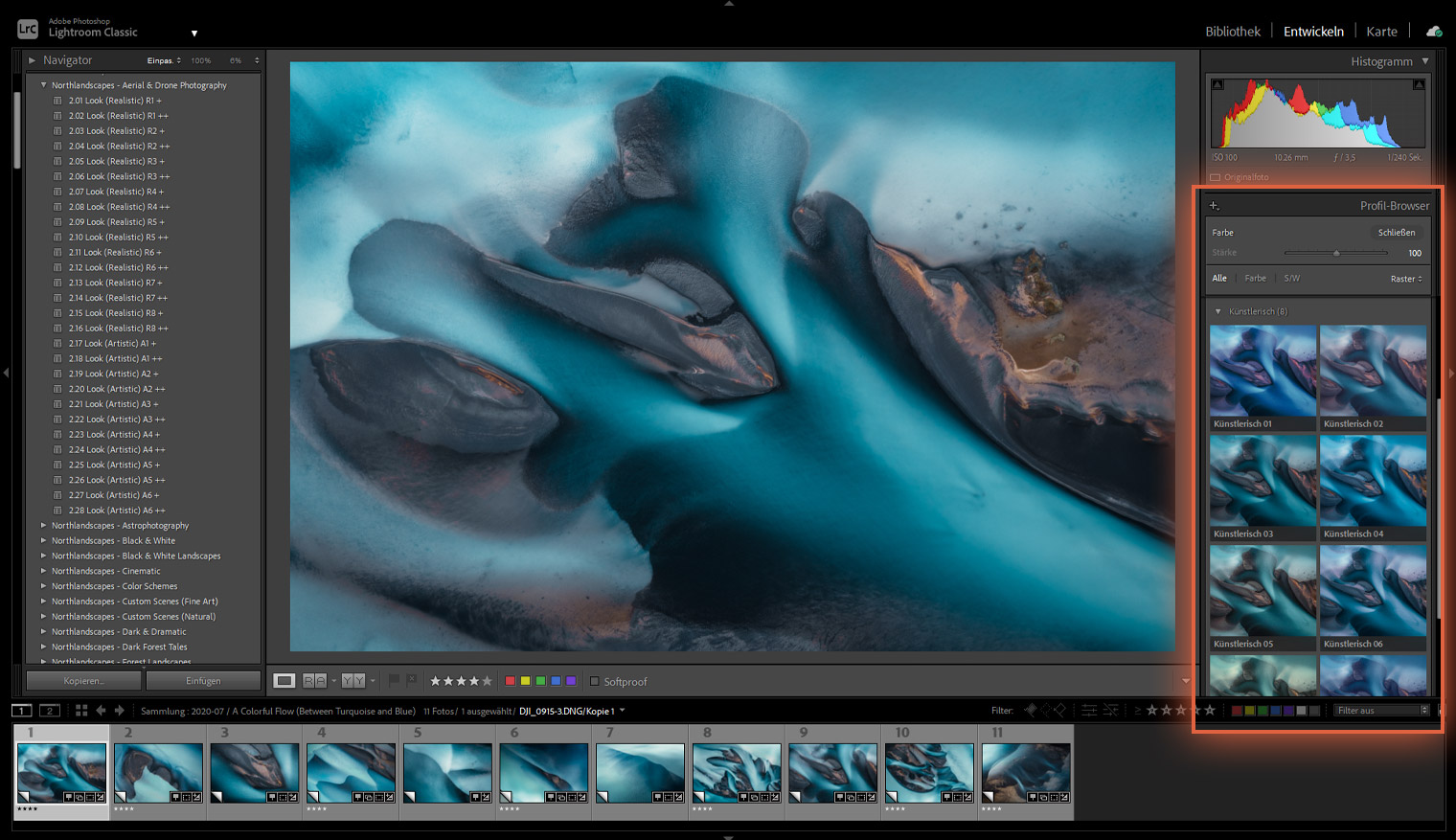
How to Use A Lightroom Profile?
In the newest version of Lightroom, Adobe has changed the name of the 'Camera Profiles' setting to 'Profiles.' You can find the option on the right side of Lightroom, under the 'Basic' panel. Here, you will see the 'Profile' dropdown. This is the category you have to head to, as it is easy to select a different profile when working with an image to have a better idea of how it would appear.
When you are changing an image profile, make sure you switch to the 'Develop' module. Then head to the Profile dropdown, where you will see multiple profiles built into the section. You can scroll through these profiles to find the perfect one that would render your raw image and instantly glam it up.
The best part about the latest Lightroom version is that Adobe has also added a section where you can see a preview of how your image once a particular profile is applied to it.
The Power of Profiles in Lightroom Classic:
Additional videos:
Introduction to Profiles in Lightroom CC [Video]
Introduction to Profiles in Adobe Camera Raw [Video]
Summary
Profiles allow you to control an image's editing, which standard Lightroom tools would not let you do. This is one main reason why you need to start using Lightroom Profiles over Lightroom Presets, as it gives you fine-tuned editing options for your photographs. Plus, with all your photos in your catalog, a Lightroom Profile saves you a lot of editing time.
More Articles on Photography & Lightroom
Most popular articles: How to Install Lightroom Presets | What is Split Toning and How to Use it in Lightroom? | Speed Up Adobe Lightroom and Lightroom Classic
Subscribe to my Newsletter ... and don't miss any new articles!
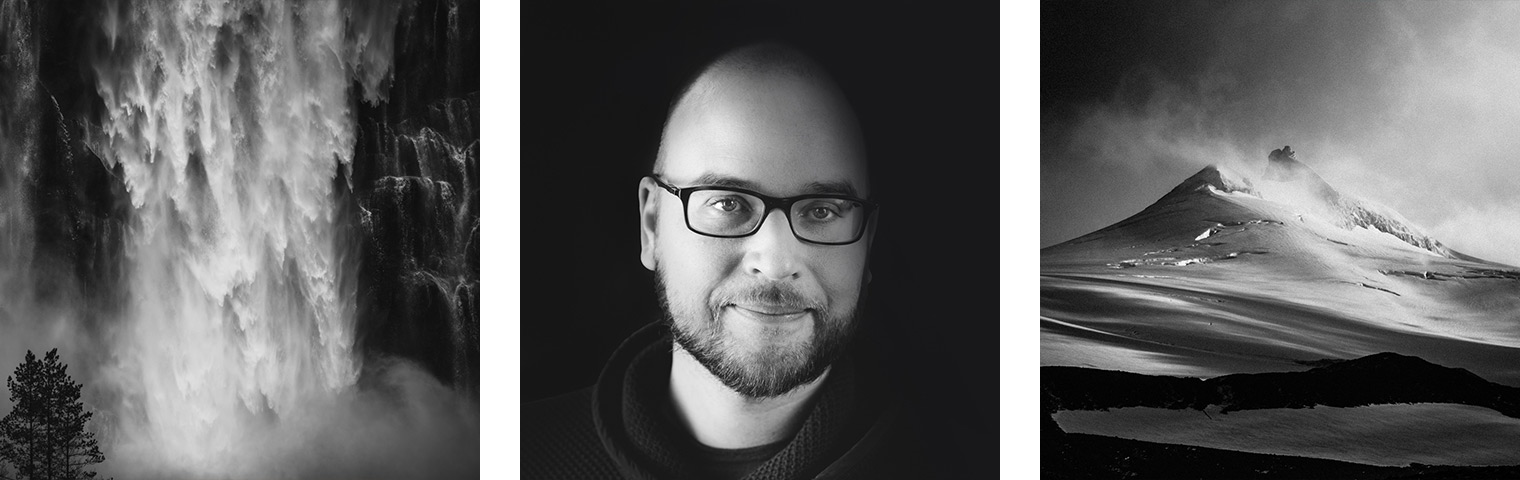
About the Author – Jan Erik Waider
I'm a visual artist and fine art photographer based in Hamburg. My work focuses on atmospheric and abstract landscape photography, capturing the essence of the remote polar regions. – Learn more about me and discover my fine art photo series, prints and books or download my Lightroom Presets or Capture One Styles.
Master Collection: 8 Lightroom Preset Packs for Landscape and Travel Photography
Discover the Master Collection by Northlandscapes with 8 professional preset packs for moody landscape, travel and aerial photography. Get a total of 362 Lightroom presets with a shop value of $282 for only $75! And the best part: All future product releases are also included!
Included in the Master Collection:
- Dark & Dramatic Lightroom Presets $35
- Landscape Essentials: 20 Lightroom Presets ($39)
- Forest Landscapes Lightroom Presets $35
- Aerial & Drone Lightroom Presets $35
- Signature Lightroom Presets $35
- Polar Landscapes Lightroom Presets $35
- Black & White Lightroom Presets $29
- Cinematic Lightroom Presets $15
- ... plus all future product releases!